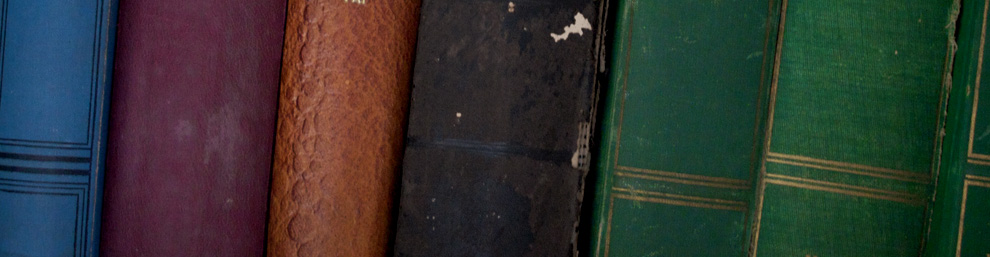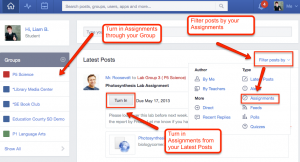This year, all of your formal papers will be submitted and marked through Edmodo. Follow all the steps of the process to ensure that your work is submitted on time.
PREPARE YOUR ASSIGNMENT FOR UPLOADING
Edmodo’s internal software allows me to mark your papers electronically. However, it works best with papers formatted as .pdf. If you are using Word Pad, Works, Pages, Open Office, Google Docs, or another text editor to create your papers, you must first convert the file format before it can be uploaded. If you cannot save your file as a .pdf using your software, use Zamzar. Follow these steps to convert your file:
1. Save your file and close the file window (very important!).
2. Go to the Zamzar website, which is listed in the links menu under Simplify Your Life
3. Click “Choose Files” and select your document.
4. Pull down “Convert files to:” and choose .pdf
5. Enter your email address and click “Convert.”
6. Zamzar will email a converted copy of your file. Save it to your computer.
UPLOAD YOUR ASSIGNMENT
1. Open Edmodo and find the assignment post. You may click on your class to bring up our group’s posts and search for it there, or you can click on Assignment under the right hand “Filter posts by…”menu.
2. Click the grey “Turn In” button.
3. In the Assignment window, click the page (file) icon. Navigate to your saved file and click to upload. NOTE: If your document is open when you try this, it will not upload! Your document must be saved and closed before you upload.
4. Once your document title appears on the page as an active link, click the blue button to submit the assignment for grading. You may resubmit the assignment as many times as you wish before the assignment deadline; only the newest version will be saved in the system.